Aug 24, 2025 | 6 min read
Custom Domains: A Key Part of Branding
- Custom Domain for Emails |
- Custom Domain for One Website |
- Custom Domain for Event Apps |
- Custom Domains for Multiple Websites |
- Expedite DNS Record Changes Effect
Using your own domain name for emails, websites, and event apps reinforces brand identity, builds trust with attendees, and creates a cohesive experience. This guide will walk you through setting up custom domains with Eventact.
Custom Domain for Emails
To ensure emails sent from Eventact using your domain are not marked as spam, you need to authorize Eventact as a legitimate sender in your domain's SPF record. An SPF (Sender Policy Framework) record specifies which servers are authorized to send emails on your behalf. The SPF record is published by a server called DNS that is provided by the domain register, hosting provider, or 3rd party.
Updating Your SPF Record
SPF is a special DNS record that lists the legitimate email servers authorized to send emails from your domain. To allow Eventact to send emails on your behalf, you need to include _spf.eventact.com in your SPF record.

Here's how to update your SPF record:
-
Get the updated SPF record:
- Go to the "Project Settings", in your Eventact project settings.
- Select "Email and Phone" and enter the email address you want to use as the sender.
- Click "Test." Eventact will check your domain and provide you with an updated SPF record if needed.
-
Update the SPF Record:
Important: Updating the SPF record or any DNS records can affect email deliverability or even make your website unavailable if done incorrectly. Only proceed if you fully understand the process and its implications.- Log in to your domain registrar's control panel or your web hosting control panel and Locate the DNS management section.
- If you're unsure where to find it, log into your domain registrar (where you purchased the domain) or your web hosting control panel (the interface provided by your hosting service).
- Look for a section labeled "DNS Management," "Domain Records," or something similar. This section will list all your domain's existing DNS records, each with a type (e.g., A, CNAME, TXT, MX).
- Locate or create a TXT record for your SPF settings. If an existing TXT record starts with "v=spf1," this is your SPF record. If you have more than one, consult Eventact or your IT department before proceeding.
- Edit or enter the value provided by Eventact in the test results, which should include "include:_spf.eventact.com."
- Save the changes
-
Verify the Update:
- Return to Eventact.
- Go to "Project Details" and the "Email and Phone" page, then click "Test" again to verify the update.
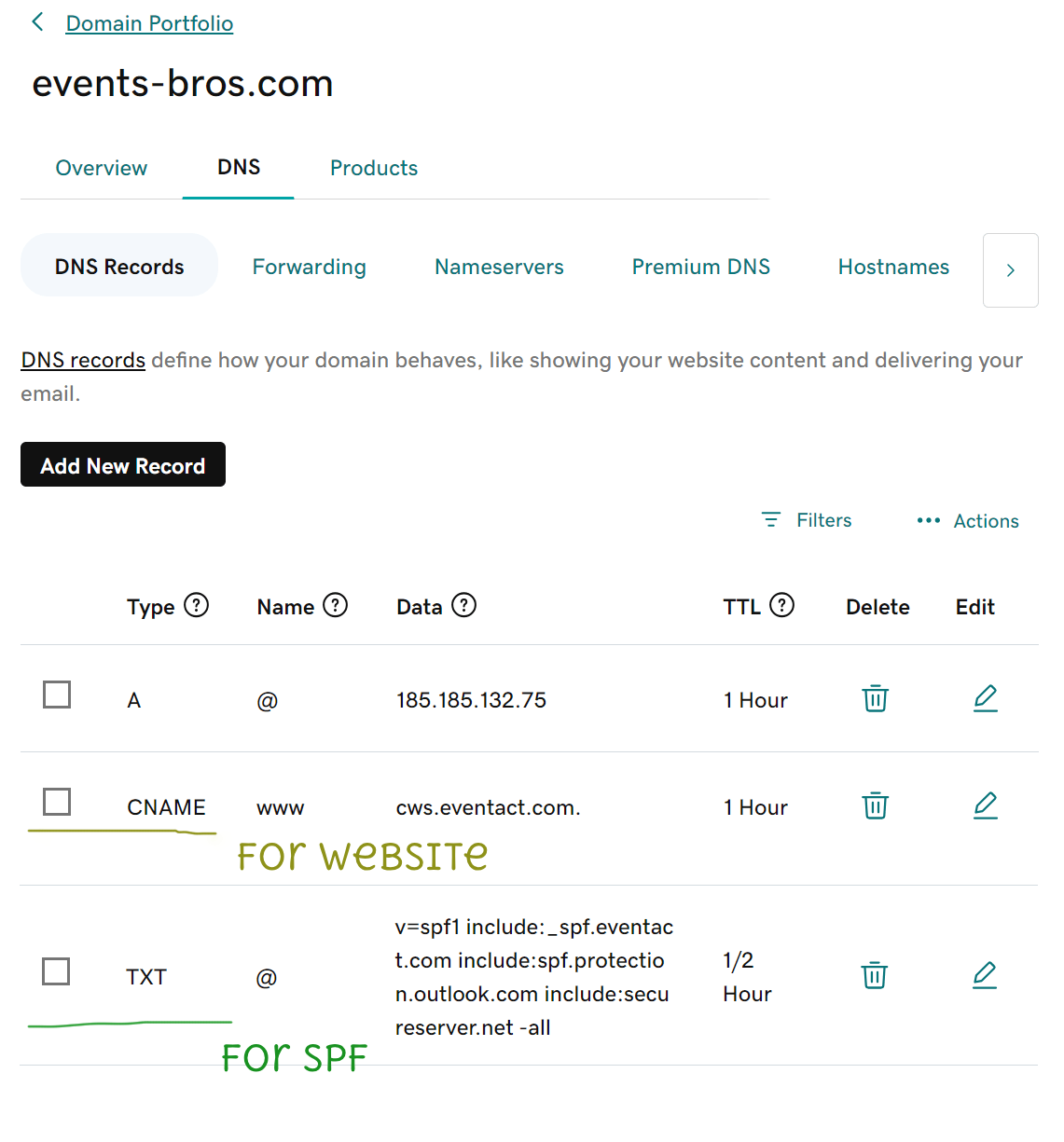
Using DKIM
What is DKIM?
DomainKeys Identified Mail (DKIM) is an email authentication method that works alongside SPF to enhance email deliverability. When you send an email, your mail server adds a unique digital signature to the message. The recipient's mail server can then use this signature to verify the Email's authenticity and confirm that it hasn't been tampered with.
Using DKIM helps prevent email spoofing and phishing, significantly increasing the likelihood that your messages will reach the inbox and not be flagged as spam.
Notes on DKIM
- DKIM is a Best Practice: While not strictly required, setting up DKIM can significantly increase the chance of your emails being delivered successfully.
- DKIM and SPF: Activating both DKIM and SPF provides a stronger defense against spam and improves your overall sender reputation.
- Multiple Records: A single domain can have multiple DKIM records if you use more than one server to send and sign emails. Be sure to add the correct records for all of your sending services.
Setting Up DKIM in Eventact
Follow these steps to set up DKIM for your organization's domain:
- Sender Email Setup: Ensure the sender email address you want to use is configured within your event settings.
- Navigate to Company Settings: Go to the company/organization level of your Eventact account.
- Access Email Settings: From the left-hand menu, click on Company and then Email. This page lists all domains used for sending emails and displays their current DKIM status.
- Add a TXT Record: The Eventact page will display the value for a new DNS TXT record. Using your domain registrar's portal, add this TXT record to your domain's DNS settings.
- Verify and Activate: After adding the record, return to the Eventact email page. Eventact will verify the record. Once the DKIM status is confirmed as correct, you can activate the DKIM signature for your outgoing emails.
- Test Your Setup: To confirm everything is working correctly, send a test email from Eventact. You can then verify the outgoing Email's DKIM status using an online service, such as https://dkimvalidator.com/
Custom Domain for One Website
For sites you build in Eventact, you have three options for domains or URLs.
- Use Eventact's Generic Domain: Eventact provides a default domain (e.g., ws.eventact.com) followed by a unique keyword for your event (e.g., https://ws.eventact.com/ideas).
- Use a Custom Domain or Subdomain for Each Event: You can link a unique domain or subdomain to each website you create in Eventact.
- Use One Custom Domain or Subdomain for All Event Websites: For example, if your company site is event-bros.com, you can use events.event-bros.com as the base for all your event websites. This allows you to have URLs like https://events.event-bros.com/tech-summit24 and https://events.event-bros.com/med-summit.
Advantages of Using One Custom Domain for Multiple Event Websites
Using a single subdomain for multiple event websites can save on domain renewal fees and reduce the overhead of purchasing and setting up a new domain for each event each year. It also helps to build and maintain your brand's online reputation.
Connecting Your Domain to a Website
To connect your domain or subdomain to an Eventact website, you need to create a CNAME record in your DNS settings. A CNAME record is an alias that points one domain to another.
- Set Up a Domain for Multiple Websites: Point the CNAME record to cws.eventact.com (e.g., set up events.event-bros.com to point to cws.eventact.com).
- Set Up a Domain for a Single Event Website: Create a CNAME record pointing the-conference-domain.com to ws.eventact.com.
Basic Instructions for Creating a CNAME Record:
- Access Your DNS Management Panel: Log in to your domain registrar's control panel and locate the DNS management section.
- Locate the List of DNS Records: Under DNS Management, look for a section that lists your domain's existing DNS records, each with a type (e.g., A, CNAME, TXT, MX).
-
Create the CNAME Record:
- a. Add a new record and provide the necessary details:
- b. Host/Name: Enter the subdomain you want to use (e.g., "xyz" for xyz.event-bros.com).
- c. Type: Select "CNAME" from the dropdown menu.
- d. Value/Target: cws.eventact.com
- e. TTL: 900. Its means future changes of this record will take up to 15m to propagate. High values can improve site performance
- Save the record.
- Confirm your record is updated: Ping your subdomain and ping cws.eventact.com — the results should be the same.
- To make DNS Record Changes Take Effect: see this guide.
Update Eventact Settings:
-
After the CNAME record has propagated (usually within a few hours), update your settings in Eventact.
- Single event custom domain: Enter the domain name in the website settings page.
- Multiple event domains: Go to the company-level page, select "Settings," then "Advanced Options," and enter your custom domain.
-
Edit or add a setting:
- Key: runWebsites.
- Value: events.event-bros.com (your custom domain)
Multi Website Custom Domain

Eventact allows you to use a main subdomain for your event websites. You set a DNS record once and then you don’t Need to do that again for each new website.
Each new event website you create within the Eventact platform will automatically be available under your subdomain and a unique folder (e.g., events.event-bros.com/event1, events.event-bros.com/event2, etc.). This method allows all your event websites to live under a single, branded subdomain.
Create a CNAME Record for multi site subdomain
- At domain registrar's website, navigate to DNS Management and locate the list of DNS Records
- Click the button to add a new record.
-
Configure the record with the following settings:
- Type: Select CNAME from the dropdown menu.
- Name or Host: Enter the subdomain prefix you want to use. For events.event-bros.com, enter events.
- Value, Target, or Alias: Enter ccws.eventact.com.
- TTL (Time to Live): 3600 (1 hour). This value determines how long DNS servers cache the information.
- Confirm your record is updated by ping your subdomain and ping ccws.eventact.com. The results should be the same.
Expedite DNS Record Changes Effect
When you update DNS records, it can take anywhere from a few minutes to several hours for those changes to become active across the internet. The exact propagation time is dependent on the Time to Live (TTL) settings for your DNS records and caching mechanisms used by various DNS servers. The TTL setting specifies how long a DNS server should cache a record before checking for a new one. A shorter TTL will result in faster propagation of changes.
Steps to Speed Up DNS Changes
-
Request Cache Flushes from DNS Providers.
To make changes visible faster, you can manually request DNS providers to flush their cache: -
Clear Your Local DNS Cache
On Windows:- Open the Command Prompt (CMD)
-
Enter the following command:
ipconfig/flushdns
Custom Domain for Event Apps
Eventact's Event App is a Progressive Web App (PWA), which can be accessed via a URL without installation. You can use your domain as the Event App URL by creating a CNAME record pointing to f2f.eventact.com.
Set Up the App's Custom Domain:
- Create a CNAME record for your chosen subdomain (e.g., app.event-bros.com pointing to f2f.eventact.com). For guidance - see the website custom domain CNAME instructions above.
-
To activate the app's custom domain
- Enter Eventact, and go to the company-level page.
- Select "Settings" on the left-side menu.
- Click on "Options". Then click on "Advanced options"
-
Edit or add a setting:
- Key: runface2Face
- Value: app.event-bros.com (your custom domain)
Your Feedback is Welcome – We're Here to Help!
We hope this guide has been helpful and clear. If you have any further questions or suggestions, please don't hesitate to contact us.